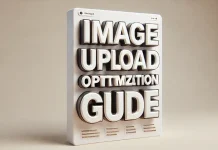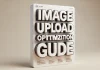To embed a tweet in WordPress using HTML in the Classic Editor, follow these steps:
- Locate the Tweet HTML Code:
- Go to Twitter, find the tweet, and click on the “Share” icon.
- Select “Embed Tweet” and copy the generated HTML code.
- Switch to Text Editor in WordPress:
- In the Classic Editor, switch from the “Visual” tab to the “Text” tab.

- In the Classic Editor, switch from the “Visual” tab to the “Text” tab.
- Paste the HTML Code:
- Paste the copied HTML embed code directly into the post where you want the tweet to appear.
- Preview & Publish:
- Switch back to “Visual” to preview the embed. Save, update, or publish the post if it appears as desired.

- Switch back to “Visual” to preview the embed. Save, update, or publish the post if it appears as desired.
Example HTML Code for Embedding a Tweet
This HTML allows Twitter to render the tweet as it appears on the platform, enhancing engagement and appearance.